Why SysHardener? Read Here
SysHardener provides an easy way to harden Windows 10/11 OS settings.
Mitigate cybersecurity threats by hardening Windows settings and disabling what is not needed.
Here are some of the key features of our application:
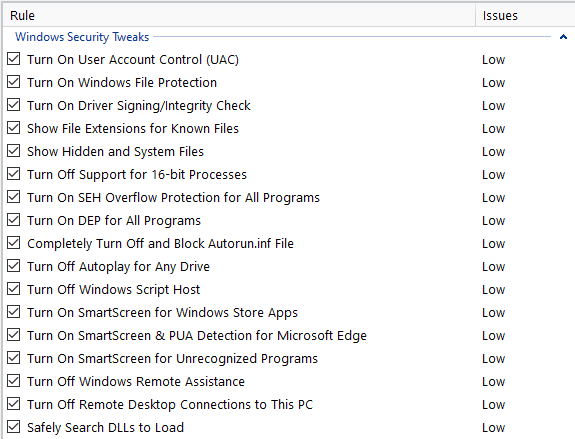
Windows Security Tweaks
With this program you can enable some Windows security tweaks useful to harden the OS settings, such as disable of autoplay for USB devices, show hidden files and file extensions, enable SmartScreen, remove MS-MSDT protocol, enable LSA protection and Svchost.exe mitigation options.
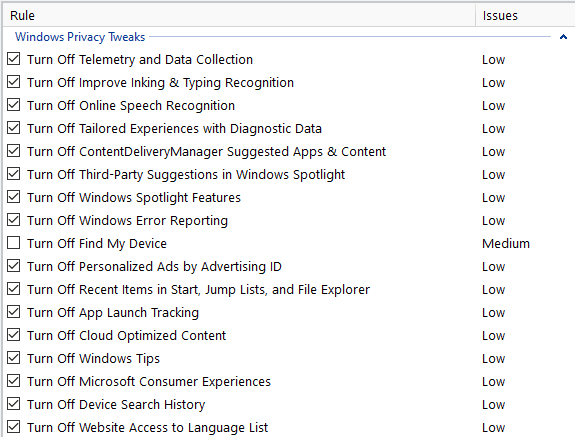
Improve Windows Privacy
You can find some important tweaks to improve privacy of Windows OS by disabling specific Windows settings that may be used to transmit data of your PC usage to Microsoft or third-party providers. Useful to disable the automatic installation of Windows apps like Candy Crush.
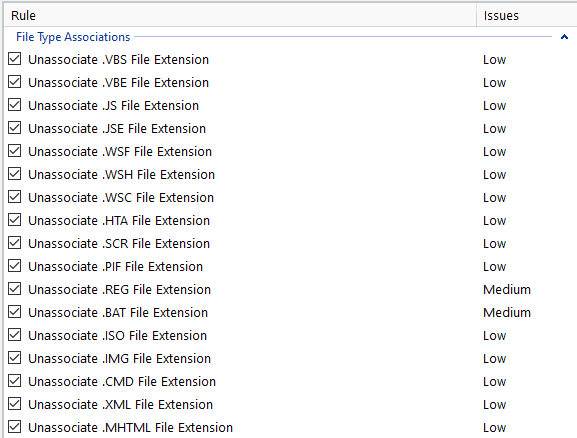
Unassociate File Types
A strong windows hardening rule is to unassociate all file types that can be used in first stages of an attack, such as VBS, JS, HTA, PIF, SCR, WSF, WSH, and the more recent ISO, IMG, VHD, MSI. So if an user receives a .ISO attachment and double-clicks on it, nothing will happen.
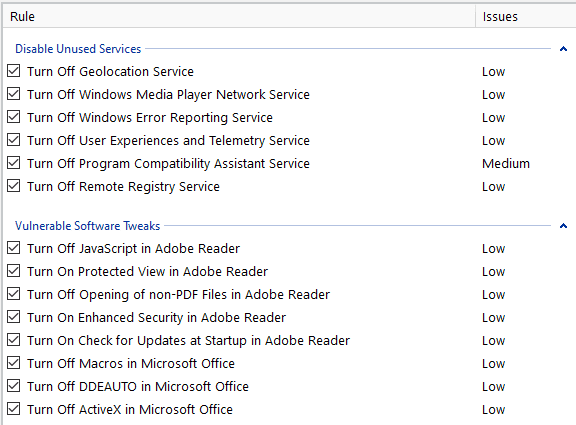
Disable Windows Services
You should disable Windows services that you don't use to reduce the attack surface, thus we added options to disable some Windows services like Geolocation, User Experience and Telemetry, Remote Registry, Program Compatibility Assistant, Windows Media Player Network.
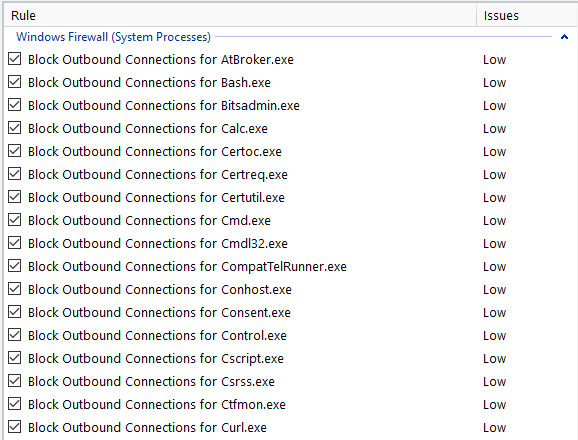
Windows Firewall Rules
We added some important Windows Firewall rules to block outbound connections of commonly abused system processes (such as powershell.exe, certutil.exe, curl.exe, bitsadmin.exe). We also added firewall rules for .NET Framework executables and Office applications.
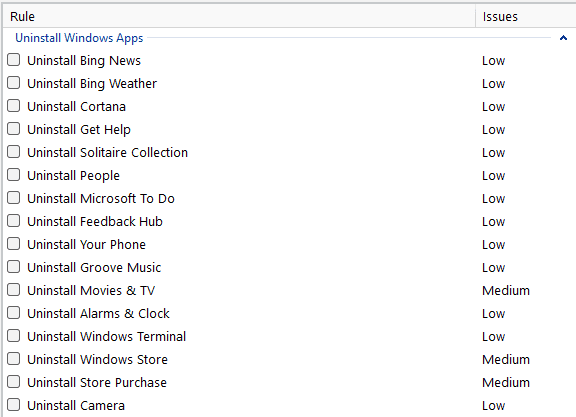
Uninstall Windows Apps
We added options to uninstall default Windows Apps such as Microsoft News, Weather, Move & TV, Cortana, Windows Store, Maps, Sticky Notes, Feedback Hub, Windows Terminal, Solitaire Collection, People, 3D Viewer.
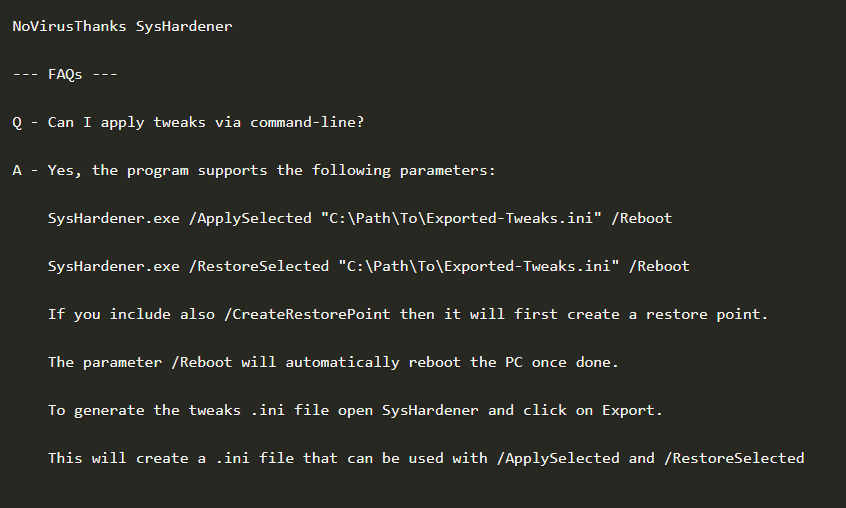
Command-Line Usage
You can apply or restore tweaks using command-line parameters such as /ApplySelected {path-to-INI-file} and /RestoreSelected {path-to-INI-file} to automate the hardening of multiple Windows PCs. If you append the param /Reboot the PC will be rebooted once done.
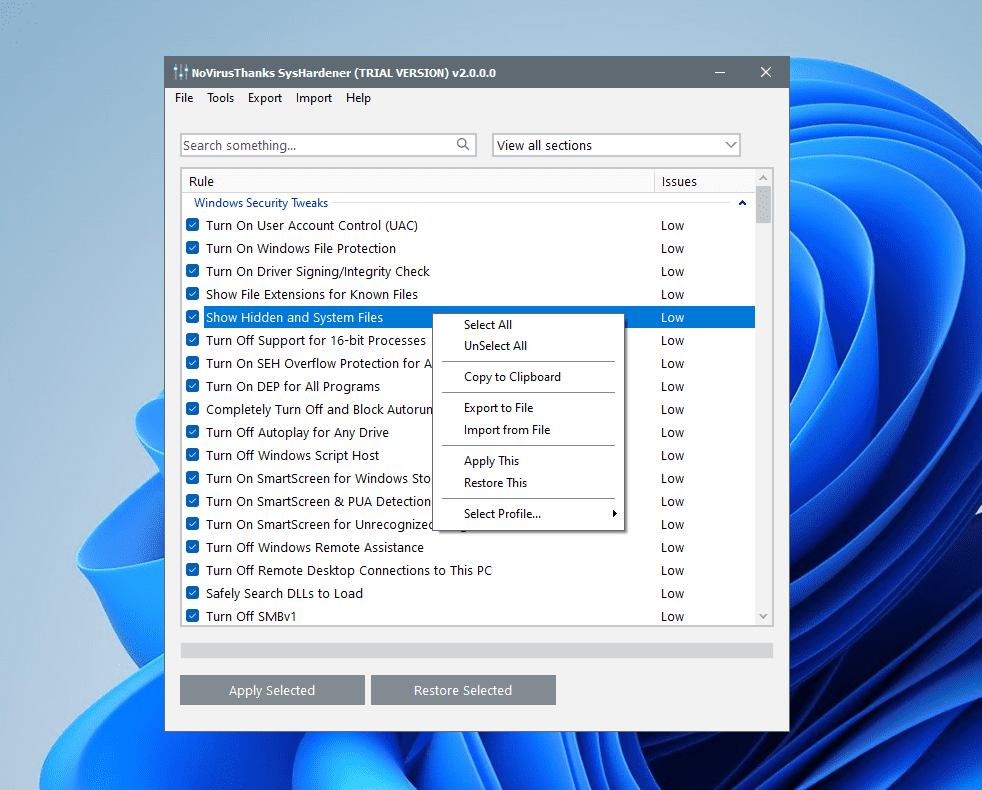
Simple Configuration
The program is simple to use, just select the tweaks and click the button "Apply Selected" to apply selected tweaks, or "Restore Selected" to factory-restore selected tweaks. Right click on an item to view additional options, you can easily apply a single tweak with "Apply This".
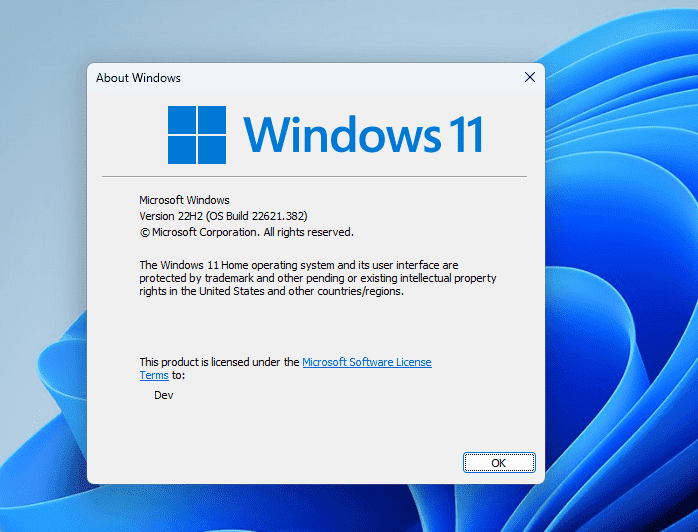
Windows 10 & 11
The application works on Windows 10 (32-bit & 64-bit) and Windows 11 (64-bit). Support for older OS like Windows 7 SP1, Windows 8, Windows 8.1 is partial since some tweaks may not be available on these older OSs.